Android screen rotation is a very important feature which allow us to view videos, images, documents, etc. in either portrait (vertical) or landscape (horizontal) orientation. To use this feature, you just need to on screen rotation feature and when you rotate your Andriod phone or tablet’s screen, the proximity sensor available in your Android will automatically detect it’s orientation and rotate the screen accordingly.
This feature allow us to view multimedia images, files in wide or narrow view as per our comfort. As proximity sensor automatically detect your Android device’s orientation, it automatically rotates the screen too. So, sometimes, this feature become so much annoying especially when we want our screen display to stay fixed as landscape orientation (fixed portrait orientation can be achieved by just turning off automatic rotation).
Android doesn’t provide the feature to fix your display screen’s orientation to horizontal/landscape mode. So what to do?
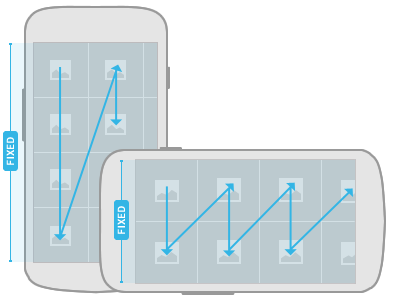
There are few apps available for free in Google Play which will let you achieve this missing functionality to your Android device. I have selected three apps which I found most effective and compatible to almost every Android version and device.
1. Screen Rotation Control
This application will not only let you to force your screen to stay in Landscape orientation but you can also configure a total of 4 orientation — portrait, landscape, reverse portrait and reverse landscape. The apps which are portrait mode apps, you can force them to open in landscape view and vice verse.
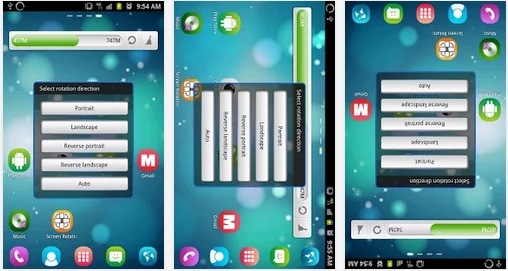
2. Ultimate Rotation Control
It is another simple app featuring you to set screen orientation. As you can see, it provides a total of 10 screen orientation in which manual is where you can have full flexibility, you can rotate up to a degree and fix that orientation. The other settings like show selection popup, show notification, custom settings for any app are also important.
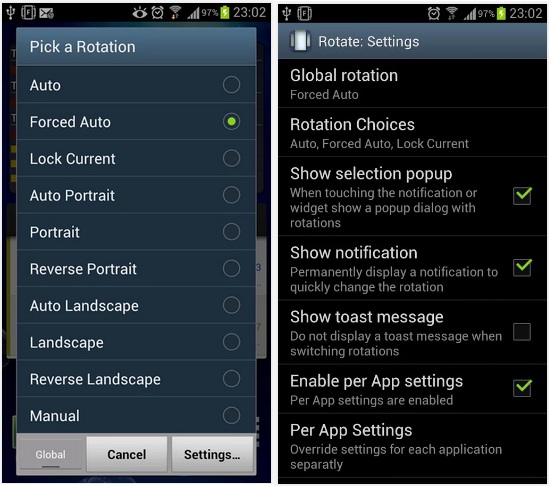
3. Rotation Lock Adaptive
This rotation lock have exact options which most of the users need for rotation purpose. Along with those four screen orientation, Adaptive mode – detect the device’s orientation and prompt you whether to rotate the orientation, which is a nice feature.
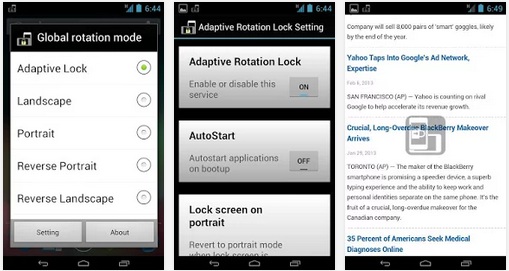
No comments:
Post a Comment